Ways of Installing Ubuntu
With the general popularity of Ubuntu, even non-geeks are getting curious about the hype that this Linux distro has generated. With Dell now offering to sell PC’s and laptops with pre-installed Ubuntu, more and more people are entering into the Open Source community but are afraid to install linux because it is still a gray-area to them.
Here are a few ways of installation Ubuntu linux, ranging from very easy to very geeky:
Very Easy – Using WUBI
Wubi is an unofficial Ubuntu installer for Windows users that will bring you into the Linux world with a single click. Wubi allows you to install and uninstall Ubuntu as any other application. The beauty of using Wubi is that you don’t have to restart and boot into the Ubuntu disc, a step which many people that had just stepped into the Open Source World looks at with dread.
You should follow this guide if:
– you are afraid of booting into the live cd
– you want the default installation (install pre-included packages like OpenOffice and The Gimp)
– you want an easy, no scruples installation
Easy – Using the Live CD
This is the most common install method for Ubuntu and roughly the best method for those wondering if their hardware is compatible. If your system is able to boot into the Live CD and everything works perfectly, you’re good to go.
You should follow this guide if:
– your system meets the minimum system requirement, contrary to what some people think, the Live CD uses lots of RAM
– you want the default installation (install pre-included packages like OpenOffice and The Gimp)
– you want an easy, no scruples installation
Geeky – Using Network Install
You should follow this guide if:
– you have to install Ubuntu on a machine with no CD-ROM drive but with an active network connection
– your machine provides the ‘boot from network’ option in its BIOS
– you have access to another network machine that’s already running Ubuntu
Geeky/Very Geeky – Using Alternate CD Install
You should follow this guide if:
– you have had problems with the Live CD
– you prefer using the text-based installation
– you wish to fully customize your Ubuntu installation (make it a server installation, choose the bootloader)
– you wish to perform an expert install (the case when you want to add tweaks to include/exclude non-working/compatible hardware)
Very Geeky – Installing Ubuntu on your PS3
Title is self-explanatory
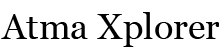




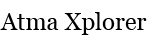




thanks kuya syl! =D