HowTo: Fix Fallout New Vegas crashes, audio issues
The newest game in the Fallout series, Fallout: New Vegas is awesome but is quite a disappointment as it’s broken right out of the box. While I didn’t experience Fallout New Vegas crashes until late into the game, I did encounter several issues that I soured my first impression of the game.
Off the top of my head, these were the several issues I encountered with Fallout: New Vegas not five minutes into the game:
- Fallout: New Vegas Stuttering audio issues
- Lag and performance issues on my Intel i5 + ATI 5850 rig
- Fallout: New Vegas Crash to Desktop
There’s quite a lot more but let’s get this guide started so you can get on with fixing those annoying crashes, audio issues, slow and choppy gaming performance, etc.
Like most of the current games, you need to make sure your computer can handle the game so be sure to check out the Fallout New Vegas requirements listed below:
Minimum Requirements:
CPU: Intel Core2 Duo @ 1.8GHz / AMD Athlon X2 64 @ 2.0GHz
Memory: 2.0GB
Hard Drive: 7 Gb free
Video Memory: 256 Mb
Video Card: nVidia GeForce 7900GS / ATi HD2600 XT
DirectX: DirectX 9.0cRecommended Requirements:
CPU: Intel Core2 Duo @ 1.8GHz / AMD Athlon X2 64 @ 2.0GHz
Memory: 2.0GB
Hard Drive: 7 Gb free
Video Memory: 512 Mb
Video Card: nVidia GeForce 8800 / ATI Radeon 3800
DirectX: DirectX 9.0c
Once you’ve made sure that your PC can run Fallout: New Vegas, check your drivers. Make sure you’re running the latest stable versions of the drivers for your Graphics Card. If you don’t know where to find them, here’s a list sorted according to manufacturer.
A bit of warning, if you’re on an Intel Integrated Graphics, don’t expect smooth performance from the game (or even expect the game to run). Your GPU simply isn’t meant for this sort of stress.
Fixing Fallout: New Vegas crashes:
List of common Fallout: New Vegas crash symptoms:
- Fallout: New Vegas crashes on the intro video
- Fallout: New Vegas randomly crashes in game
- Fallout: New Vegas black screen
- Fallout: New Vegas does a crash to desktop (CTD)
- Fallout: New Vegas hangs and or freezes
- Fallout: New Vegas hangs at “Preparing to Launch”
- Fallout: New Vegas causes a BSOD
Fallout: New Vegas crashes after introduction movie (Intro scene):
If your game crashes right after the introduction movie:, you may be missing an important DLL file. This is because the game runs on DirectX 9 and users on Vista and Windows 7 are likely to experience this problem. To solve this:
- Download the dx9d9.dll: NVIDIA | ATI (Nexus)
Important Note: If you’re going to use the ATI dll fix, it will detect your video card as NVIDIA 8800GS. Don’t worry, it’s supposed to do that. - Put the file in your Fallout: New Vegas installation folder
If this doesn’t work for you do this fix instead:
- Edit the “FALLOUT.ini” file:
For Windows 7/Vista [sourcecode language=”css”]
C:\Users\[your username]\Documents\My Games\Fallout New Vegas\Fallout.ini
[/sourcecode]For Windows XP
[sourcecode language=”css”]
C:\Documents and Settings\[your username]\My Documents\My Games\Fallout New Vegas\Fallout.ini
[/sourcecode] - Open the Fallout.ini file (and possibly the fallout_default.ini file as well)
- Locate SMainMenuMovieIntro= and delete the following lines:
SMainMenuMovieIntro=
SIntroSequence=
sIntroMovie=Fallout INTRO Vsk.bik - Save both files
- Locate Fallout INTRO Vsk.bik in your installation directory
- Rename it to whatever you want (i.e. Fallout INTRO Vsk.bik BAK)
Fallout: New Vegas should no longer crash after viewing the introduction movie.
Fallout: New Vegas launcher crashes
If the game’s launcher is giving your problems, here’s a couple of fixes:
- Run the game in compatibility mode (select Windows XP Service pack 3)
or
- Load out the game from Steam (this obviously won’t work if you have a non-legit copy :))
Fallout: New Vegas causes a BSOD, black screen or simply crashes
- If you’re on Windows 7 or Vista, run the game in compatibility mode for Windows XP Service Pack 3.
or
- Do NOT run the game shortcut created on your desktop. Load Steam directly instead and select Fallout: New Vegas. (Obviously won’t work if you have a non-legit copy :))
or
- Install this compilation of fixes.
or
- Make sure your drivers are update and your system is stable with them (can’t stress this enough)
or
- Simply reinstall the game (do this as a last resort)
Multiple Monitors
Obsidian has non-existent support for multi-monitor gaming. I tried to run the game with both monitors active (one for the game, one for everything else) and it just crashed. The obvious and simplest fix is to simply disable your secondary (or even tertiary monitor).
Fallout: New Vegas Problems
New Vegas has a lot of problems especially in terms of performance. As listed below:
- Fallout: New Vegas Stuttering and Poor Framerates
- Fallout: New Vegas Frame Skipping
- Fallout: New Vegas Choppy, Lags, Random Freezes
The issues listed above are common graphical glitches that can be attributed to your graphics card. If you’re not sure if you computer can handle New Vegas (be sure to check the system requirements part), turn down view distance, fade distance and disable water multi sync. This should dramatically improve Fallout: New Vegas’ performance on your machine.
- For stuttering/frame skips, you will need to edit the “FALLOUT.ini” file:
For Windows 7/Vista [sourcecode language=”css”]
C:\Users\[your username]\Documents\My Games\Fallout New Vegas\Fallout.ini
[/sourcecode]For Windows XP
[sourcecode language=”css”]
C:\Documents and Settings\[your username]\My Documents\My Games\Fallout New Vegas\Fallout.ini
[/sourcecode] - Open the Fallout.ini file and change change: iFPSClamp=0 to iFPSClamp=60
- Important Note: Turn on vsync. This fix will not work without it.
Another simple fix for performance is to open the game console (press ~ in-game) and simply type:
- ToggleEmotions
And last but not the least, here’s a simple patch to help you fix those stuttering issues! [solution via Desi of MMGM]
- Download the dx9d9.dll: NVIDIA | ATI (Nexus)
Important Note: If you’re going to use the ATI dll fix, it will detect your video card as NVIDIA 8800GS. Don’t worry, it’s supposed to do that. - Place it in your Fallout: New Vegas installation folder (for Steam users, it’s steamapps/common/fallout new vegas)
- Restart the game via launcher
- If you dropped it in the right place, the launcher will rescans your setting/reset to default
This patch will force the game to use DX9 only instead of the game’s half baked DX11 library.
If this works let us know in the comments 🙂
Fallout: New Vegas Audio Stuttering
For those experiencing Audio Stuttering, specifically when an NPC is talking, this issue is caused by having thee FFDSHOW codec installed on your computer.
To fix this, you can uninstall FFDSHOW from your computer. If you want to keep using the codec however (which, chances are you’d want to), you need to configure it to so your computer won’t use it’s audio decoder for Fallout: New Vegas.
- Go to your Start Menu and look for the FFDSHOW audio decoder (note that this is the audio decoder, the one with the blue icon, not the video decoder, the one with the maroon icon).
- Open the ffdshow audio decoder and in the menu that pops-up, Click DirectShow Control
- click edit on the “Don’t use ffdshow in:” option
- Click the “Add” button and then select the Fallout: New Vegas executable
Your audio problems should be gone now 🙂
Issues with Clamwin from Ionnie
Reader lonnie has detailed a problem with New Vegas where the game froze and had no sound. He points out that it’s an issue with Clamwin (an AntiVirus software).
- Disable or Kill Clamwin from your Task manager
- In the Task Manager, set High Prioirty to falloutnv.exe
ARGHHHAH I STILL CAN’T RUN IT WHAT DO I DO!?!?
Pete Hines, Fallout studio Bethesda Softworks marketing head has confirmed that they are working with Obsidian on a patch that will fix most of the common problems. Here’s an updated list of reported bugs at Bethesda Soft’s boards.
If the items listed above didn’t help, your best bet at acquiring help are the following resources:
- Bethesda Forums. Leave a question here. Someone should be able to help you out.
- Obsidian Forums – they left a redirect to bethesda’s own forum so lol
- Steam’s Forums
If you however, you feel that you have other solutions to fix Fallout: New Vegas Crash and any other problems that players are experiencing, post it here in the comments.
Important Note: If you like this post, please consider linking to it and/or spreading it to your networks.
Important Note: If you have information that you want to be added to this guide, please post it in the comments. I’ll put them up for everyone to see. Also if you have further questions, don’t hesitate to put them in the comments as well :).
Tags: Audio Issues, Fallout New Vegas, Fallout New Vegas Audio Problems, Fallout New Vegas Crashes, How to fix Fallout New Vegas Crashes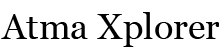





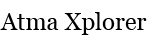




i just played 8 hours of the game…….then ./…..exit the game ………later after is started it up………as soon as i load …the autosave….it crashes……….so then i loaded the earlier save………and guess wat……..crashes again……now i don have any other saves to deal with……and bcoz of the addiction of the game is awesome….but ruins all that bcoz of these ….minor and major glitches and bugs alike…..so pls…….any advice is helpful…as to wat shud i do now………FO:NV…jus CTD as soon as i load…….wat shud i do now…????
You listed 7 types of crashes, and only a solution to the intro/launcher ones.
Personally I find myself crashing whenever I go to pick my traits in game… it just instantly closes to the desktop, with no error.
Updated with more fixes
I had problems with freezing and no sound effects. completely fixed by disabling Clamwin and then I went to task manager and set priority of falloutnv.exe to high. bad news is you have to do this everytime.
Have you considered switching AV software? MS Security Essentials is great.
When i change the fallout.ini file , i open the game then it change again the oldest time like , fps=60 to fps=0 again…additionaly same as the video files…why?
Steam version?
I tried and worked on the intro movie crash/ fix and it worked for me..but when i exitedd the game..i tried to launch it agian and it gave me a black screen and windows siad FN: has stopped working and we could not find a solotuionn. Will you close the program
FNV on startup will run the auto detect hardware , decide I need medium, go to the lancher , then when I start it just go’s back to the autodetect. Sigh.