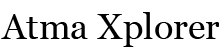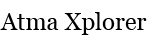[HowTo] Fix Steam always validating cache files
Yes, that annoying Validating Steam cache files message pop-ups up each time you launch Team Fortress 2 or Counter Strike Source from a cold boot (meaning you haven’t launched the game since your PC started up).
 Here’s a quick rundown of purported fixes for this recurring TF2 cache problem that MAY work for you.
Here’s a quick rundown of purported fixes for this recurring TF2 cache problem that MAY work for you.
Do take note of the stress in the MAY work part since not everyone has been succesful in fixing the issue, short of installing Steam on a new partition/hard drive or reformatting their PC entirely
Solution 1:
- Close Steam and any running game
- Move out the following files from your Team Fortress 2 installation folder to a temporary folder:
multiplayer ob binaries.gcf
orangebox media.gcf
source 2007 shared materials.gcf
source 2007 shared models.gcf
source 2007 shared sounds.gcf
source materials.gcf
source models.gcf
source sounds.gcf
team fortress 2 client content.gcf
team fortress 2 content.gcf
team fortress 2 materials - Launch Steam and check your game library to make sure TF2 is not present. Team Fortress 2 should appear in a grey font.
- Close Steam again
- PPut the gcf files back in their original directory.
- Re-launch Steam
- Verify Steam cache files.
Solution 2:
Uninstall Steam, delete it’s folders and reinstall everything
Solution 3:
Renaming ClientRegistry.blob to ClientRegistryOld.blob. Follow the instructions here
Solution 4:
Run Steam as admin
Solution 5:
Check the official pin-up fix for Steam repeatedly updates or verifies game files doesn’t work (check it here)
If it still doesn’t work or if you’ve found a solution that isn’t posted here, drop a comment and we’ll put it up for everyone to see.
Tags: Steam, Team Fortress, Validating Steam cache files