Extend your PSP’s battery life with the Hold+ plugin
Battery life is an issue with the PSP Slim and PSP Brite and unless you’ve decided to buy an extended battery kit or something similar. Even setting your PSP’s settings to powersaving mode (i.e. dimmest brightness and no sound) you get to crank out about 5 – 6 hours max on gaming time which admittedly is very short especially when you’re doing extended Monster Hunter runs (you can find me at Rob Ermita Coffee Bean almost every Saturday). Monster Hunter demands quite a bit of playing time (I’m at my 100+ hr on Monster Hunter Portable 2nd G and that doesn’t include the time played from Monster Hunter Freedom 2) so it’s a real loss if you saved your game and the battery just dies (the worst case, your save got corrupted and unless you’ve backed up, you’re screwed)
To help prevent this and just generally extend your PSP’s battery life, I’ve found a handy little plugin.
Hold+
Hold+ does the following when the Hold switch is enabled:
- Switches off the LCD backlight.
- Switches off the actual LCD screen – This is important because the backlight and actual screen are two different things. You can have an image being displayed on the screen while the backlight is switched off, such that you can see the image if you use a flashlight. You can also have the screen switched off while the backlight still illuminates the powered off screen.)
- Underclocks the CPU to 60MHz – Sony has changed the clock speed functions such that only certain combinations of speeds work correctly. Simply trying to underclock to arbitrary values will result in the CPU simply running at the stock speed. I have verified that Hold+ successfully underclocks to 60MHz.
- Prevents the PSP from going into suspend mode if you accidentally push the power switch too far when turning off Hold mode.
- Allows complete operation of the PSP controls with the display turned off.
- Turns off LEDs in hold mode. LEDs are flashed once in 30 seconds so that the PSP is not mistaken to be powered off.
- While in hold mode, allows the use of Left, Right, LTrigger, RTrigger, Volume and Start buttons, if you hold the Select button first. Useful to skip songs, pause etc.
- The original screen brightness and clock speed are restored when the Hold switch is released.
In short, hold shaves off battery usage by cutting down on LCD and LED usage and underclocking the CPU when it’s not needed.
Tested on 5.00M33-3
Important: Please get the latest version, Hold+ 3.8
How to install Hold+
- Download the installation file listed above
- Extract Hold+ on your computer
- If you have a seplugins folder on your memory stick, copy the hold.prx file to it, otherwise create the seplugins folder first.
- If you have a VSH.txt file on your memory stick, add hold.prx and save it, otherwise, create a VSH.txt file first.
- Reboot your PSP.
How to use Hold+:
The basic usage of the Hold plugin is by holding the ANALOG DOWN while turning on the hold button. This will turn off the screen and save you battery.
Turn on the Hold switch to automatically disable the display and underclock the CPU. Turn off the Hold switch to return the CPU to normal speed and enable the display.
If you push the ANALOG UP button when turning on the Hold switch, it will only lock the keypad like normal hold mode. The display and CPU speed will not be changed, so that you can watch videos etc. with the keypad locked.
If you push the ANALOG UP button when turning off the Hold switch, the display will remain switched off and the CPU will remain underclocked, but you can operate the PSP. To return to normal, push the power switch to the suspend position, or just press the Screen button.
While the PSP is in hold mode, if you first hold down the Select button, you can use the following buttons: Left, Right, LTrigger, RTrigger, Vol+, Vol-, Start.
What else?
If you feel confident about tinkering with the plugin, you can set the clock speed to your own values, you can use a hex editor to change them. The offsets in the file for v3.4 are:
0xD48 – CPU
0xD4C – Bus (Should be half the CPU speed or less)
The values should be entered in hexadecimal. The default value for CPU is 3C (60 MHz in decimal) and the default value for Bus is 1E (30 MHz in decimal).
Note that simply using any arbitrary value will not work. You will have to test and see which values for CPU and Bus speed work.
Tags: Hold+, Homebrew, PSP Plugin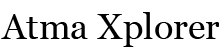




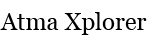




YAhoo! in works! AAA+ good job
Hello, I’ve been looking EVERYWHERE for this application, but all the links seem to be dead, including yours. Would you please mind re-uploading, or point me in the direction of where to find it? Thanks!